Here are some things to keep in mind as you start collating your ebook.
I. Getting started on the ebook
A quick lowdown on everything you need to keep in mind while preparing your ebook.
- Plan and collate your content
- Edit, format and do a quick grammar + spell check
- Leave the manuscript for a time
- Come back to it for round 2 of editing
- Get a second pair of eyes if possible
- Start working on the cover, bio and blurb
- Submit your manuscript
- Think about ways and means you can promote it
II. Structure of the ebook
- Cover
- Copyright
- Blurb (if you want to include in your ebook, if not you can skip this)
- Dedication
- Acknowledgement (this can be shifted to before Author bio as well)
- Table of Contents (not recommended for fiction, highly recommended for anthologies, poems or nonfiction)
- Manuscript (the main body of work)
- Author bio
Cover
Check Canva for options. Or you can go through this post for other apps you can use to design your cover. Ideal sizes are:
- 1410 x 2250 px or
- 14.6” x 23.4” or
- 37 cm x 59.4 cm
Cover should be in JPEG or PNG format. Please don't save it as a PDF.
Copyright
Sample (fiction):
Copyright @ 2019 Suchita Agarwal
All rights reserved.
This book is a work of fiction. Names, characters, businesses, organizations either are the product of the author’s imagination or are used fictitiously. Any resemblance to actual persons, living or dead, events, or locales is entirely coincidental.
This book or parts thereof may not be reproduced or sold in any form, stored in any retrieval system, or transmitted in any form by any means – electronic, mechanical, photocopy, recording, or otherwise – without prior written permission of the publisher.
Sample (nonfiction):
Copyright @ 2019 Suchita Agarwal
All rights reserved. This book or parts thereof may not be reproduced or sold in any form, stored in any retrieval system, or transmitted in any form by any means – electronic, mechanical, photocopy, recording, or otherwise – without prior written permission of the publisher.
You can use the above samples and edit as per your understanding, or you can also Google for more information.
Blurb
Sample (fiction):
Hunter has always been a lone wolf…until the kid entered his life. Trying to keep her safe has become his life’s purpose until she is kidnapped from right under his nose. Taking on an unexpectedly violent turn, Hunter races against Lincoln who is bent on extracting revenge. Will he be able to save Lola? Or will Lincoln’s vendetta destroy him and the kid?
Sample (non-fiction ebook on basics of blogging):
This Basic Blogging Ebook is meant as a guide for new bloggers and a refresher course for veteran bloggers. It covers website layout, how to create impactful content, SEO and defining a vision for your blog. This ebook will ensure that your basic hygiene checks are in place so that your readers can have a memorable experience interacting with your content and website.
Dedication
Sample:
Dedicated to Iron Man
Acknowledgment (this can be towards the end as well)
Sample:
I would like to thank myself for getting off my butt and finishing this ebook. I would also like to thank my mom for instilling in me a love for stories and my sister for always listening to me.
Thank you to my #BlogchatterEbook mentor XYZ for solving all my queries. And thank you reader for picking up my ebook.
Author Bio
Sample:
Suchita Agarwal, when not putting her Masters in International Business to good use working on content creation, strategy and campaign management, is a writer who believes words are where the magic is. You can find her on Twitter and Instagram and she blogs at tales of Suchita. If you liked what you read, please leave her a tweet @talesOfsuchita. Thank you for reading!
III. How to hyperlink a word on MS Word
- Select the word
- Press Ctrl + K
- Dialog box appears
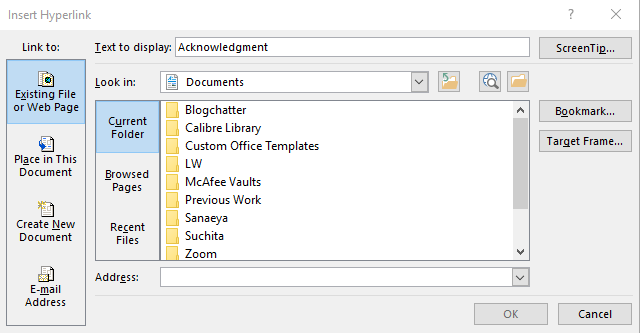
- Link to should be existing file or web page
- In Address paste the link
- Click OK
IV. How to add Table of Contents
1. Use Headings available on Word

2. They will appear in your manuscript like this
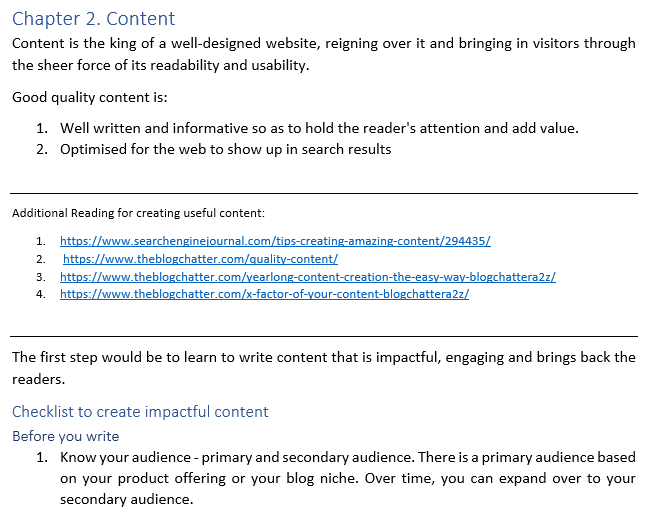
3. Once you have done the Headings and your manuscript is complete, you can add the contents page. Add the contents page once all the editing, formatting, etc. has been completed.
4. To add the contents page, go to References tab. Click on Table of Contents.
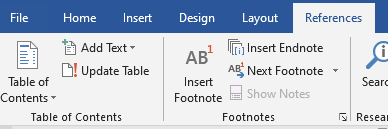
5. Your Table of Contents will look like this.
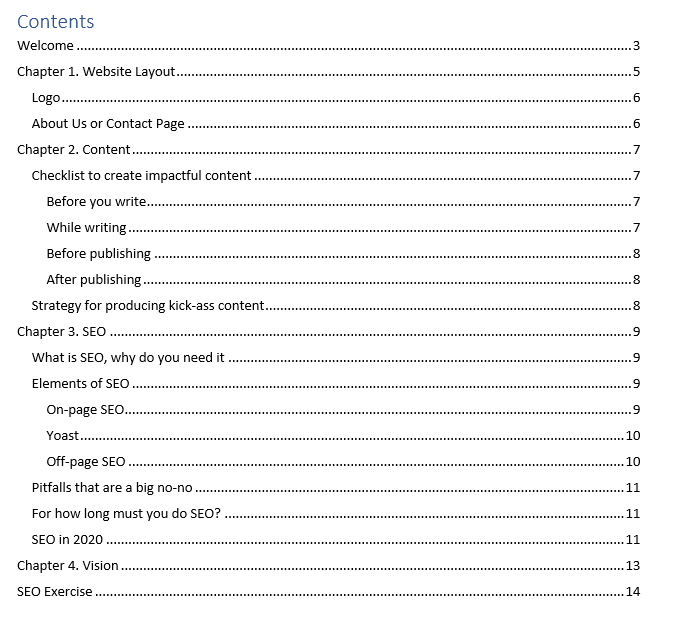
6. When you’ll convert the manuscript into a PDF, the contents page items will be automatically clickable.
V. For Submission
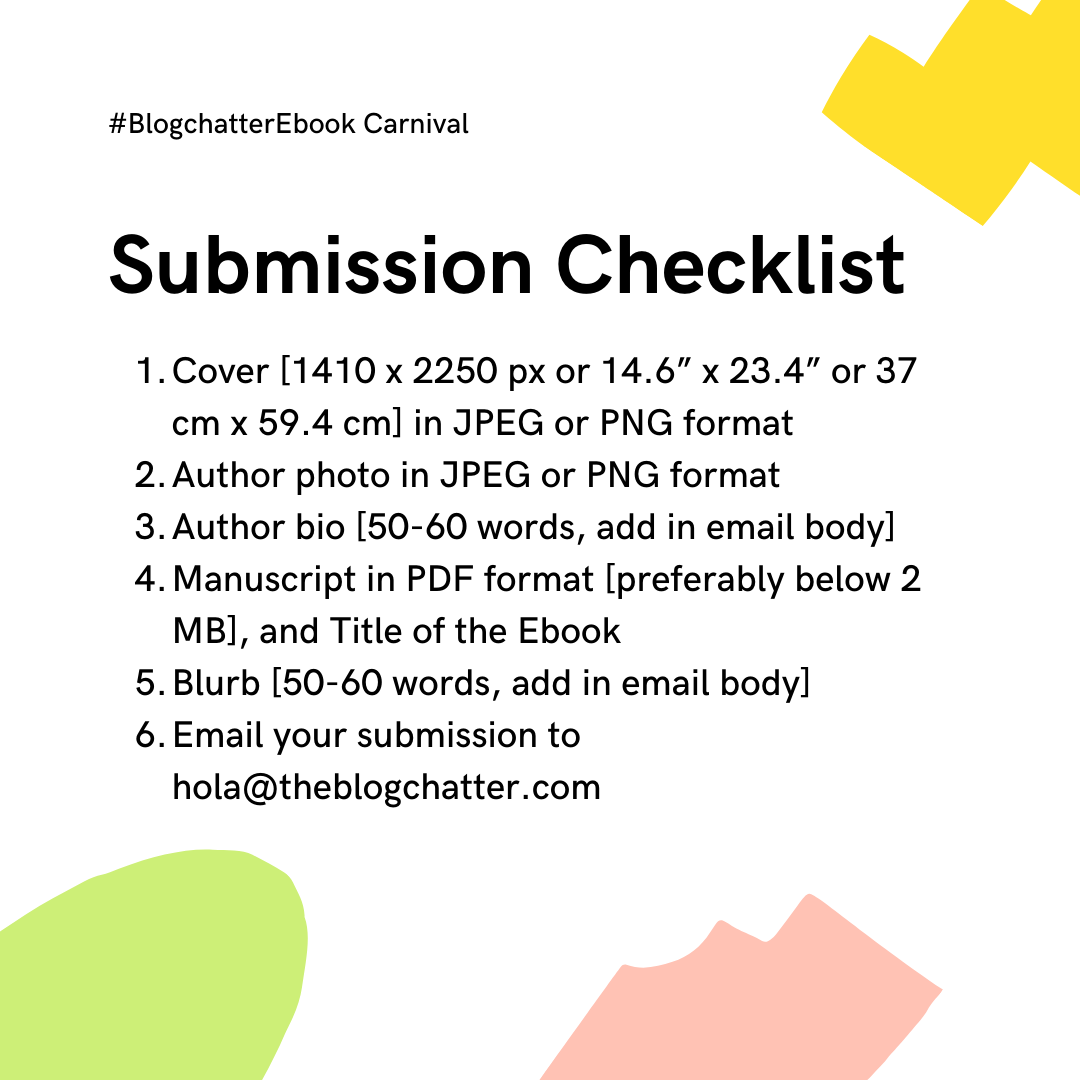
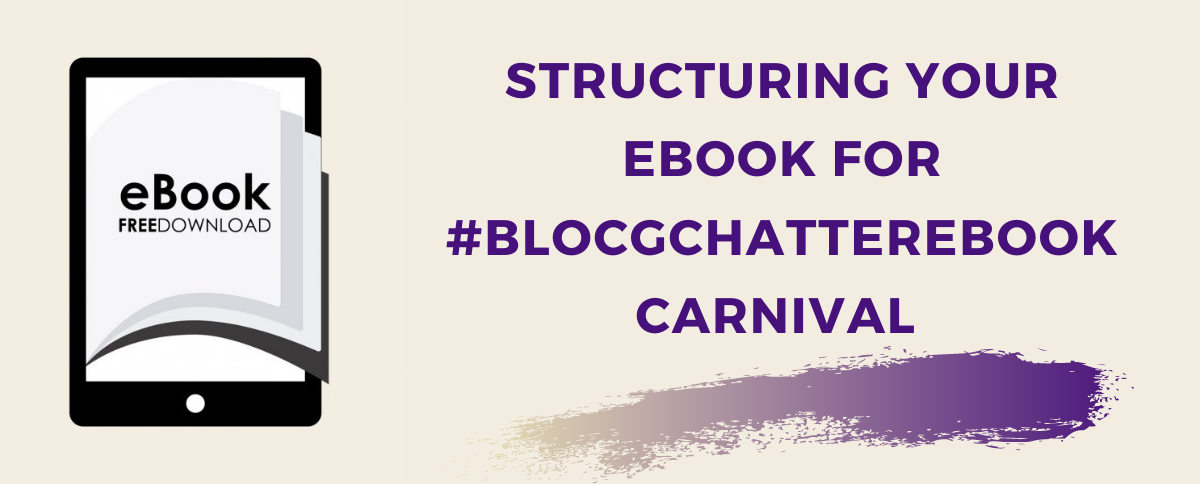
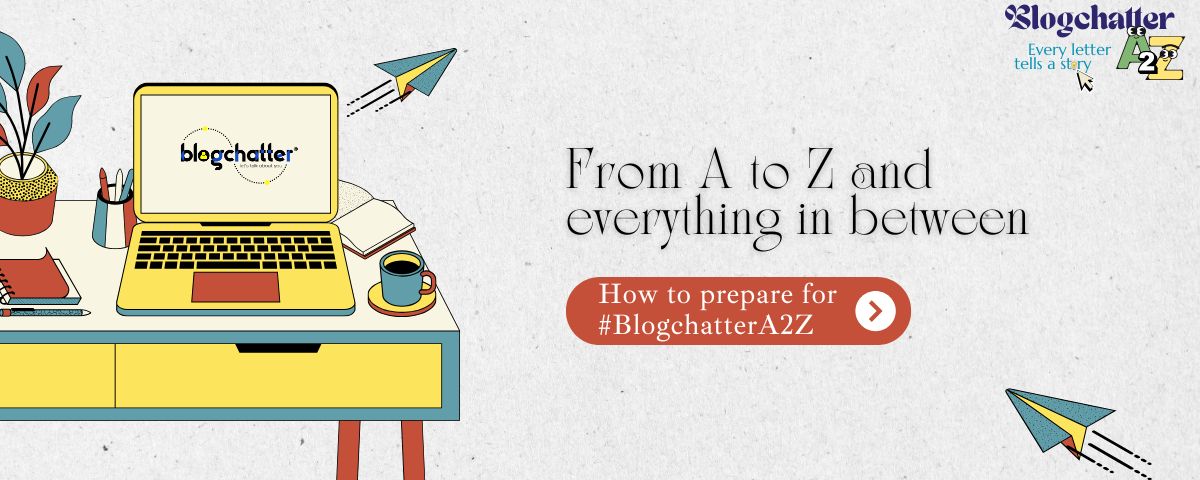

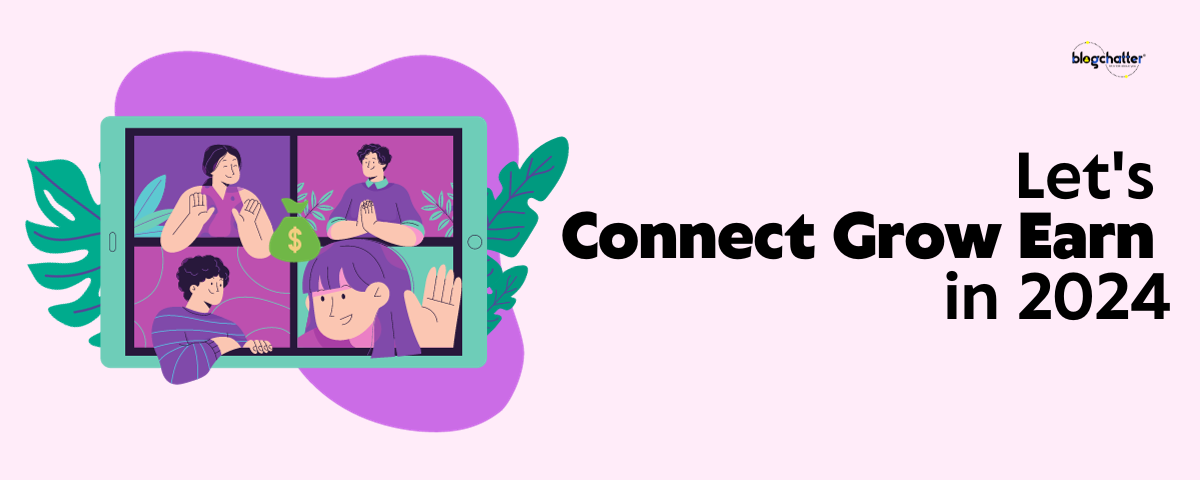

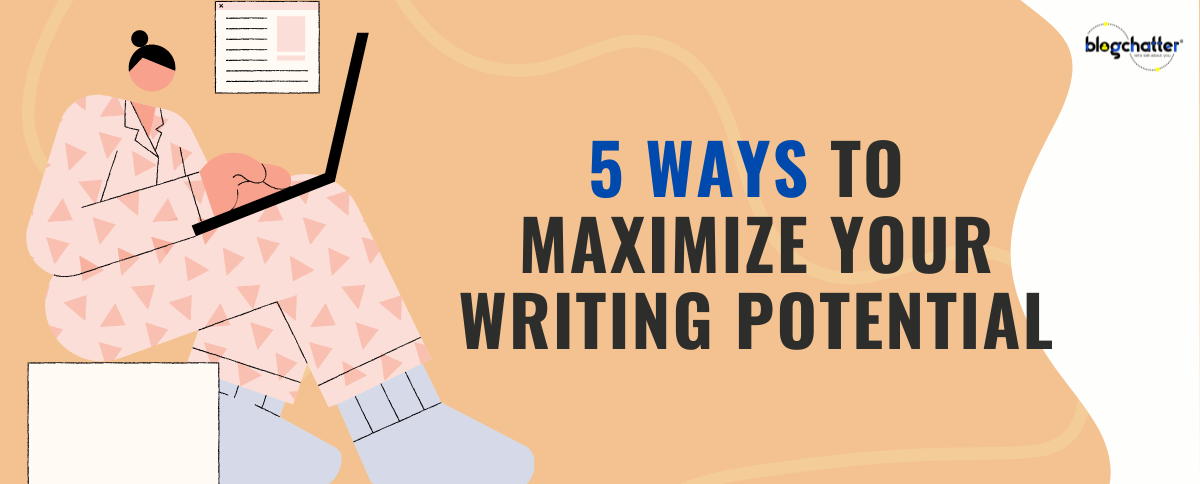

Comments
Thanks so much for this checklist, Suchita! It is a godsend!
This is all what is needed.Thank you! I never thought that I ll ever write a book but with the support of Blogchatter, this dream will be fulfilled.
That's awesome, all the necessary preparations for the bookpublishing in one place. A ton of application.
This is pretty useful!
Thank you for this informational post really helpful ????????
Thank you for this guide map Suchita.
thanks a lot for sharing this. This is what I was looking for. it's really helpful, especially for first-time authors..
What a comprehensive check list, Suchita. Thank you. Deepti Menon
This is awesome!!